You are here: Getting Started > How to Log in
How to log in
The Logon screen requires you to enter your User Name, Password, and in some instances the Client you have access to.
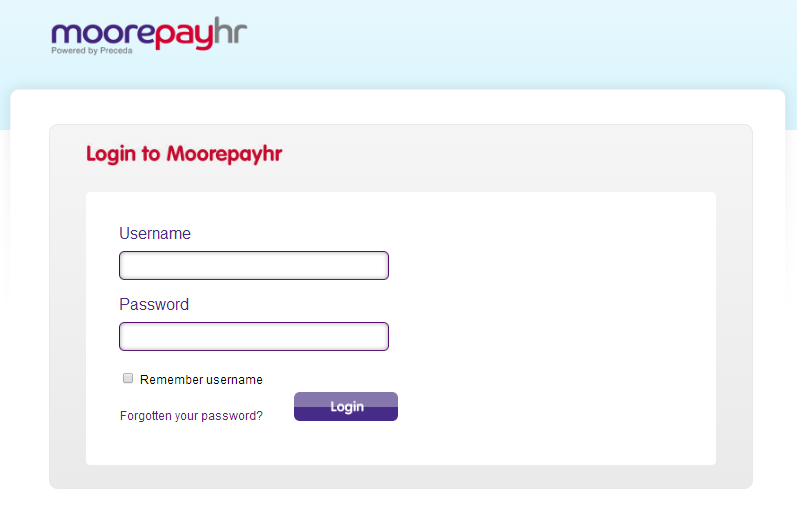
Click on each dropdown item below to display more information.
Enter your system Username
Enter your system password
- If your organisation has multiple databases and you are authorised to access them, a second window will appear - Select your database.
- Select the database you wish to use and click OK.
- If you have only one database or you have access to only one database, you will access the HOME PAGE immediately.
Note:
- A Password Lockout will be enabled after five incorrect password attempts. A warning message will be displayed on the Login screen as the user attempts to enter a password for the fourth time.
All Moorepayhr passwords are required to match the following conditions:
- A password expires every 90 days for Vendor Partners, Manager, Admin, and ESS users.When your password expires you will be prompted to change it.
- It must have a minimum length of 9 characters (maximum is 128).
- It must contain at least one (1) Upper Case character.
- It must contain at least one (1) Lower Case character.
- It must contain at least one (1) Number.
- It must include at least one (1) Special character (e.g. exclamation sign '!', pound sign '£', at sign '@', etc).
- It must not contain the User Name (e.g. if the User Name is 'JOHNB', 'john_b123' is Valid and 'JohnB7890' is Not Valid)
- It must not contain more than two (2) of the same consecutive character (e.g. 'Moorepayhr.01' is Valid, 'Mooorepay.01' is Not Valid).
- It must not be one of the previous twelve (12) passwords.
- The Change Password screen displays a message box at the right side of the form. As each condition in the message box is passed, the matching validation text disappears until all conditions have been met and there is no validation text left. The 'OK' button will be enabled when every condition has been successfully validated.
- In filling out the form on the Change Password screen, users are required to select a unique security questions (i.e. "Secret Question" and "Secret Question 2" fields) from a dropdown list. The user must not select the same "Secret Question" twice and must not have similar answers as well.
For security purposes the system may log you out if there is no activity.